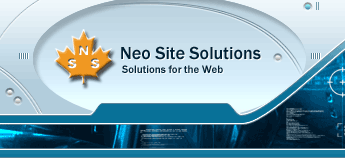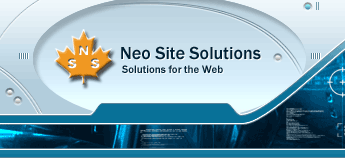|
5. How to configure Outlook Express to use IMAP?
IMAP is a method of accessing electronic mail on a mail server. IMAP offers several advantages over POP3 - including the ability to manage email in folders on and off the email server.
Note: if you have a firewall, port 143 must be open.
Select 'Accounts...' from Outlook Express menu bar.
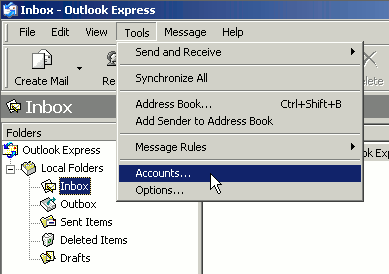
Click 'Add' -> 'Mail' on 'Internet Accounts' screen.
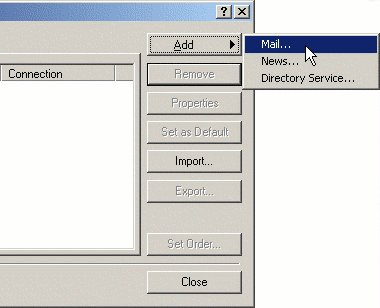
Enter a display name and click 'Next.'
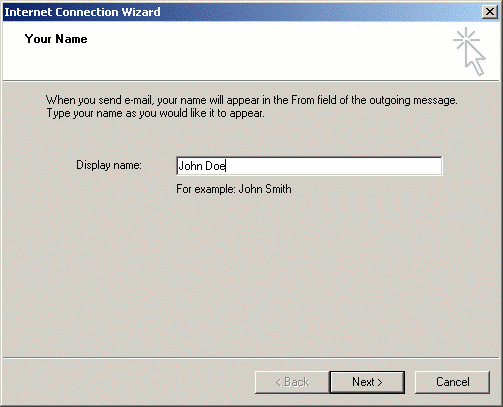
Enter a Email address and click 'Next.'
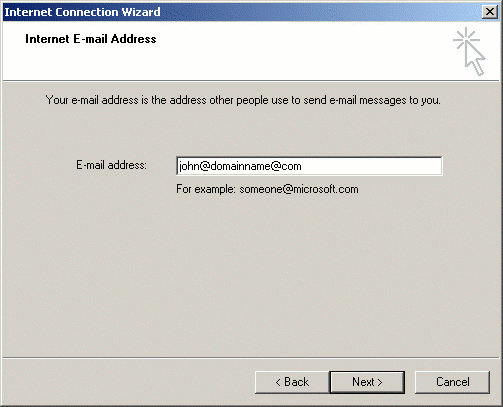
Set IMAP Server and SMTP Server, then click 'Next.'
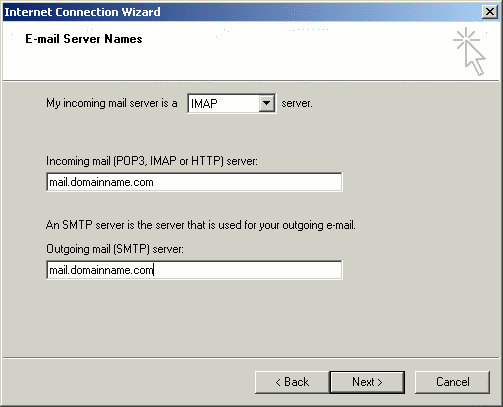
Enter Email Address and password, then click 'Next.'
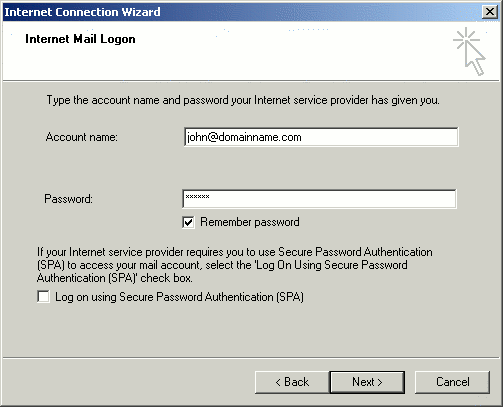
Click 'Finish.'
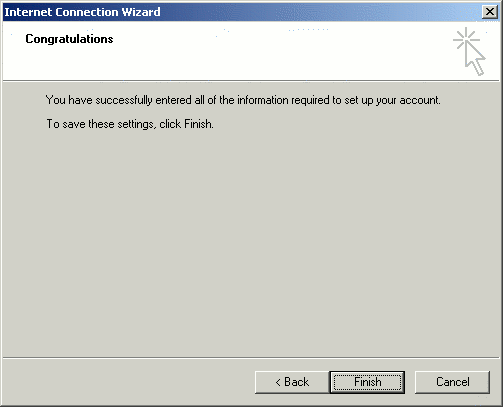
Double Click on the Email account on 'Internet Accounts' screen.
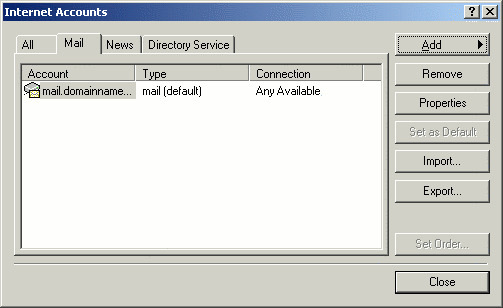
Check 'Outgoin Mail Server's 'My server requires authentication' on 'Servers' tab, then click 'Settings...'

Check 'Use same settings as my incoming mail server' if it is not checked, then click 'OK.'
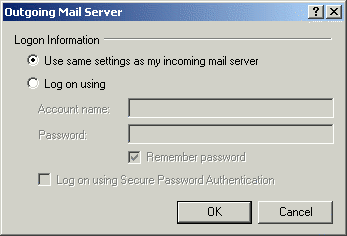
Click 'OK.'

Click 'Close.'
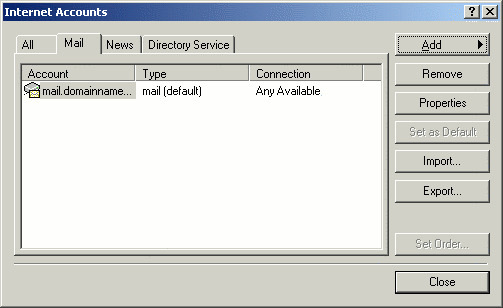
Click 'Yes.'
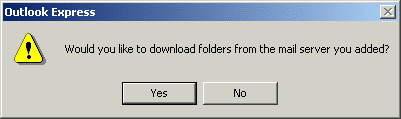
Click 'OK.'
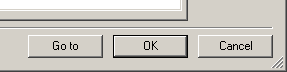
Using the Email account, test sending/receiving email.
Recieving Email:
To recieve email, simply click on your IMAP email account Inbox folder on the left side.
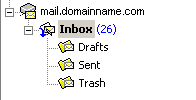
Sending Email:
To send mail, click on the Create Mail icon  and fill in the fields to create your message. Click on the Send icon and fill in the fields to create your message. Click on the Send icon  to send your mesage. to send your mesage.
|
|
 |